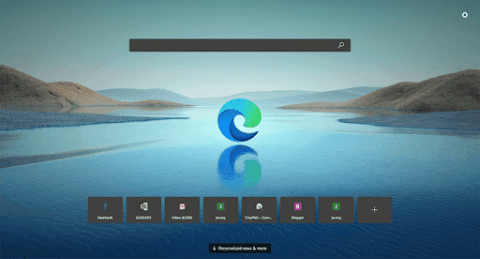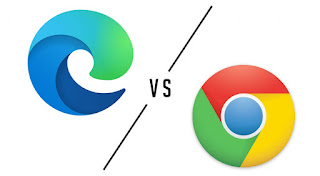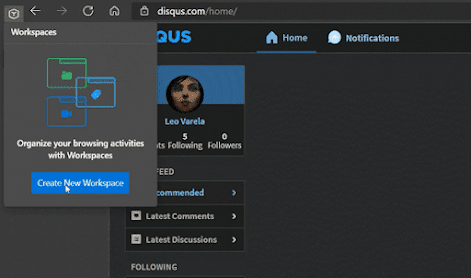Microsoft Edge:
If you are looking for a fast, secure and versatile web browser, you should try Microsoft Edge. It is the official browser from Microsoft that works on Windows 10, macOS, iOS and Android .
Microsoft Edge is built on Chromium, the same engine that powers Google Chrome. This means it can run any website or extension that Chrome can. Microsoft Edge also has some unique features that make it stand out from other browsers. Microsoft Edge is the browser that gives you more control over your online experience.
Microsoft Edge VS Google Chrome :
Both popular web browsers that offer fast browsing speeds and a variety of features. However, there are some differences between the two.
According to a comparison, Edge consistently beats Chrome in terms of performance, privacy & security handling and system memory usage . However, looking at the compatibility support of both browsers, Chrome comes out on top .
Edge has employed a variety of useful features that Chrome just can’t contest .
For example,
- Edge turns web apps into a featured attraction, with a single menu for seeing what you’ve installed and managing their permissions .
- You can also turn any website into an app, and you can launch it from the Windows Start menu, taskbar, or search button .
- On the other hand, Chrome has a larger market share than Edge and is more widely used. It also has a larger selection of extensions available in the Chrome Web Store
Edge Workspaces:
If you are looking for a way to improve your productivity and efficiency while browsing the web, you might want to check out Edge Workspaces, a new feature for Microsoft Edge that lets you create and share groups of browser tabs for different tasks or purposes. Whether you are working on a project, planning a trip, or researching a topic, Edge Workspaces can help you stay focused and organized across tasks by separating your browsing activities into dedicated windows. You can also name and color-code each group, and the tabs are automatically saved and updated.
How to create an Edge workspace:
- Click on the workspace (‘T’) icon at the top left corner of your Microsoft Edge browser window and select Create new to get started with your first workspace.
- Name it based on the work you will be conducting in that workspace. You also get to assign one of the eight available colors to that workspace.
- Click Done after you finish creating your workspace. Your new workspace will open in a new browser window.
- Start opening tabs to include in your workspace. You can also add favorites and history to your workspace.
That’s it! You have created an Edge Workspace for your project. You can create more workspaces by selecting the plus sign to the right of Workspaces. You can also edit the name or color of your workspace by selecting Workspaces menu > Edit workspace.
If you want to invite others to join your workspace, you can do the following:
- In Microsoft Edge, go to the workspace you want to share by selecting Workspaces menu in the top left corner of your browser window and choosing the workspace you want to open.
- Select Invite in the top right corner of your workspace browser window, and then select Copy link.
- Send this link to the person you want to invite. They will be able to see and interact with the same set of tabs, favorites, and history as you.
Switch between different workspaces in Microsoft Edge, you can do the following:
- Click on the workspace icon in the upper-left corner of the browser window and choose the workspace you want from the dropdown menu.
- You can also use the keyboard shortcut Ctrl+Shift+] to cycle through the available workspaces.
- You can see the number of tabs in a workspace right below its name on the Workspace switcher interface.
Switching between workspaces lets you get to the right content for each project or task right away, without having to juggle multiple windows or look for specific tabs.
Some of the advantages of Edge Workspaces are:
- You can stay focused and organized across tasks by separating your browsing tasks into dedicated windows. You can name and color-code each workspace, and the tabs are automatically saved and updated.
- You can browse the web together with your group and create a single, shared view of your web pages and documents within a unique browser window. You can see updates to web tabs, favorites, and documents happen in real time, and pick up where you left off with your group.
- You can access Edge Workspaces anywhere you use Microsoft Edge with your Microsoft account. You can also switch between workspaces easily by clicking on the workspace icon or using the keyboard shortcut.
- You can protect your privacy and security while sharing an Edge Workspace. Each user will only see content that they have access to, and no browser data is shared among the groups.
- It requires more storage capacity.
- Security challenges in edge computing is high due to huge amount of data.
- It only analyzes the data.
- Cost of edge computing is very high.
- Edge devices, such as sensors and smartphones, typically have limited processing power, memory, and storage capacity. This can limit the complexity of tasks that can be performed locally.
- Edge computing may not be as scalable as cloud computing since edge devices are limited in their processing power, memory, and storage capacity.